What's New in Goldfish 4.4 Part 5: Google Fonts
like in a PDF document, fonts can also be embedded in a website. The font don't need to be installed on the device of the website visitor then, but it will be loaded from the Internet. Due to necessary licenses and because the font has to be provided in several formats, Goldfish 4.4 supports the Google Fonts service.
How to use fonts from Google Fonts in Goldfish
Unlike Adobe Typekit, the service Google Fonts is free to use and you don't need a login. On the other side, there are not so many and mostly unknown fonts. Click on PROJECT in the upper-left corner, then on the arrow near Google > Google Fonts and look for fonts. Click in + to use a font on your website.
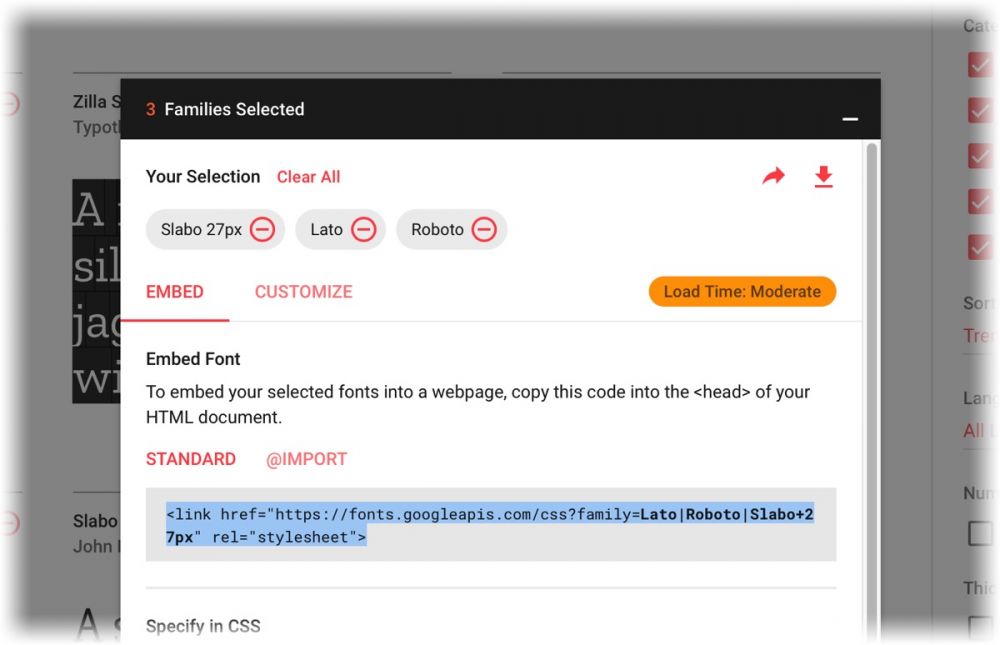
Click on Families Selected when you have all the fonts you want. Copy the code snippet at Standard and paste it into Goldfish at Google > Google Fonts.
Use embedded fonts in Goldfish
Now you can enter the selected fonts in a font style window. Goldfish shows the font in the editor and in the preview only, if it is locally installed on your computer too. Otherwise, the font will only appear on the published website. In the Font Style window, the message Goldfish can't show the font in the editor, because it is not installed on your computer. appears.
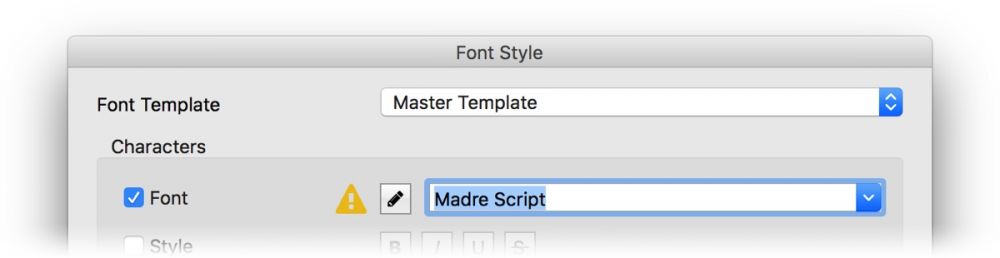
Please note that only fonts and fonts styles that were previously selected at Google Fonts can be displayed. For example, if you have only the italic variant of a font family selected, you must also click on Italic in in addition to select the name of the font in the Font Style window. Otherwise, the font will not be displayed.
All this and much more is part of our website layout program Goldfish 4.4. Goldfish 4.4 will be available soon as a free update for all existing customers. You can now download and use Goldfish 4.4 in a beta version: http://www.fishbeam.com/software/
If you are not a user of Goldfish 4 yet, you can buy Goldfish 4 here. A list of all Goldfish 4 features can be found here: http://www.fishbeam.com/en/goldfish/
Published in Goldfish4, Webdesign, Publish, HTML5, Webfonts on 07/09/2017 10:00 am.







