Legal Integration of Google Fonts
The Google Fonts service provides free fonts for websites that are not installed on the user's device. If you want to use fonts other than standard fonts (Arial, Helvetica, etc.) on your website, this service is essential. Since the fonts are delivered directly from Google, the IP address of the user is transferred to Google. According to the European General Data Protection Regulation (GDPR) this may not be allowed. A basic judgment is still pending.
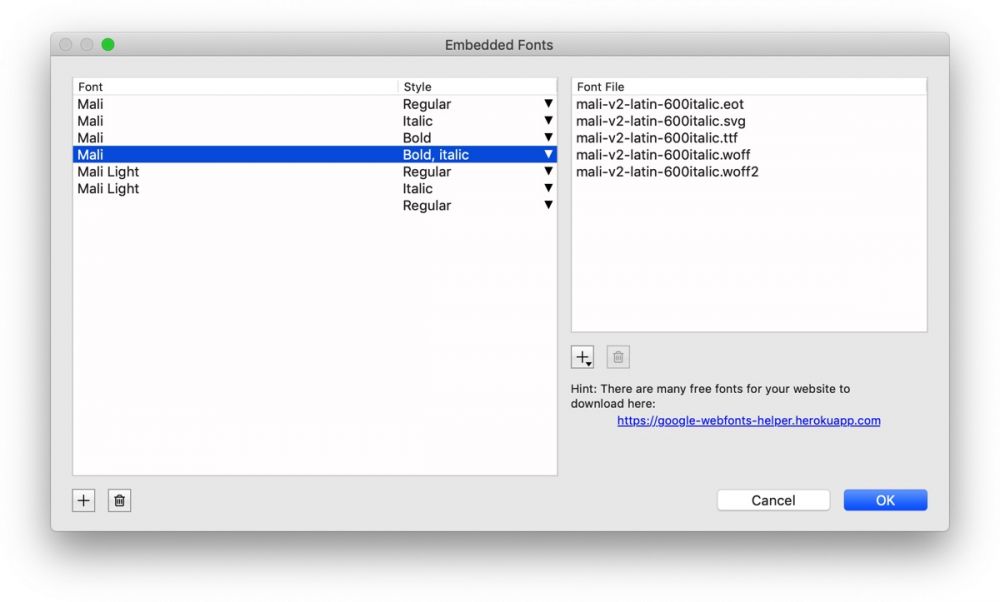
In Goldfish version 4.5.1 or higher, you can integrate fonts directly and deliver them from your own web server. This is allowed under the GDPR in any case. Learn how to use embedded fonts instead of Google Fonts in Goldfish 4.5.1:
- In Goldfish Version 4.5.2 or higher, click on "PROJECT" in the upper left to view the project properties.
- At "Embedded Fonts", click on "Select ...".
- Go to the "google-webfonts-helper" page via the link displayed in Goldfish.
- Find the font you want to embed, e.g. "Mali".
- Enable the desired font variants, e.g. 200, 200italic, regular, italic, 600 and 600italic.
- Make sure that "Best Support" is active and click on "Download files".
- Click "+" on the bottom left and create an entry with the appropriate style for each font variant. For example "Mali" (style "Regular"), "Mali" (style "Italic"), "Mali" (style "Bold") and "Mali" (style "Bold, italic").
- There is no corresponding font style in Goldfish for the font variants "200" and "200italic". Because of this, create "Mali Light" (style "Regular") and "Mali Light" (style "Italic").
For each created font variant, you need to select the appropriate font files. Select each font variant in the list on the left:
- Click "+" below the empty list on the right and select "Add individual files ..."
- Go to the folder with the font files and select all associated files (multiple selection with cmd + click or shift + click).
For our example, these are:
Mali (Regular)
mali-v2-latin-regular.eot
mali-v2-latin-regular.svg
mali-v2-latin-regular.ttf
mali-v2-latin-regular.woff
mali-v2-latin-regular.woff2
Mali (Italic)
mali-v2-latin-italic.eot
mali-v2-latin-italic.svg
mali-v2-latin-italic.ttf
mali-v2-latin-italic.woff
mali-v2-latin-italic.woff2
Mali (Bold)
mali-v2-latin-600.eot
mali-v2-latin-600.svg
mali-v2-latin-600.ttf
mali-v2-latin-600.woff
mali-v2-latin-600.woff2
Mali (Bold, italic)
mali-v2-latin-600italic.eot
mali-v2-latin-600italic.svg
mali-v2-latin-600italic.ttf
mali-v2-latin-600italic.woff
mali-v2-latin-600italic.woff2
Mali Light (Regular)
mali-v2-latin-200.eot
mali-v2-latin-200.svg
mali-v2-latin-200.ttf
mali-v2-latin-200.woff
mali-v2-latin-200.woff2
Mali Light (Italic)
mali-v2-latin-200italic.eot
mali-v2-latin-200italic.svg
mali-v2-latin-200italic.ttf
mali-v2-latin-200italic.woff
mali-v2-latin-200italic.woff2
Published in Goldfish4, Webdesign, Publish Privacy GDPR on 20/02/2019 11:42 pm.






